Automated WIR Deployment
To automate the deployment of WIR to computers without WIR details or a Data Source Check value of 100 or greater, the following steps will need to be performed. It is recommended that a mandatory weekly/daily deployment be used.
Within the Configuration Manager console locate the Warranty Information Reporting package. On the Programs tab select the WIR Auto program.
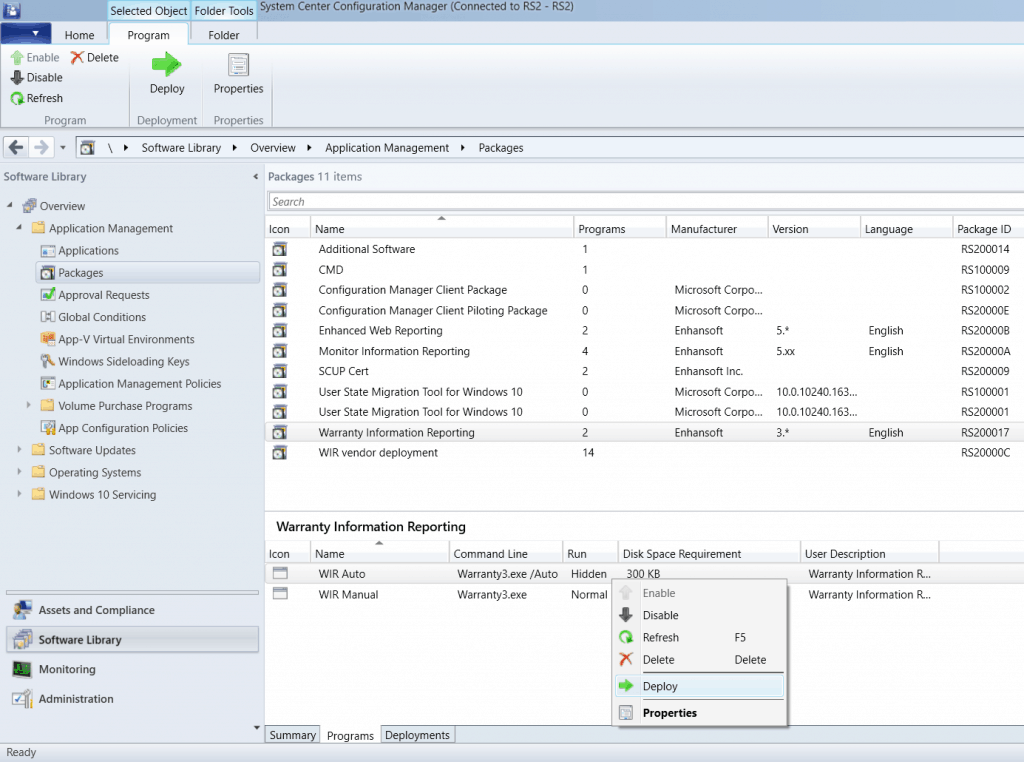
1. Right-click on WIR Auto to reveal the menu and click on Deploy.
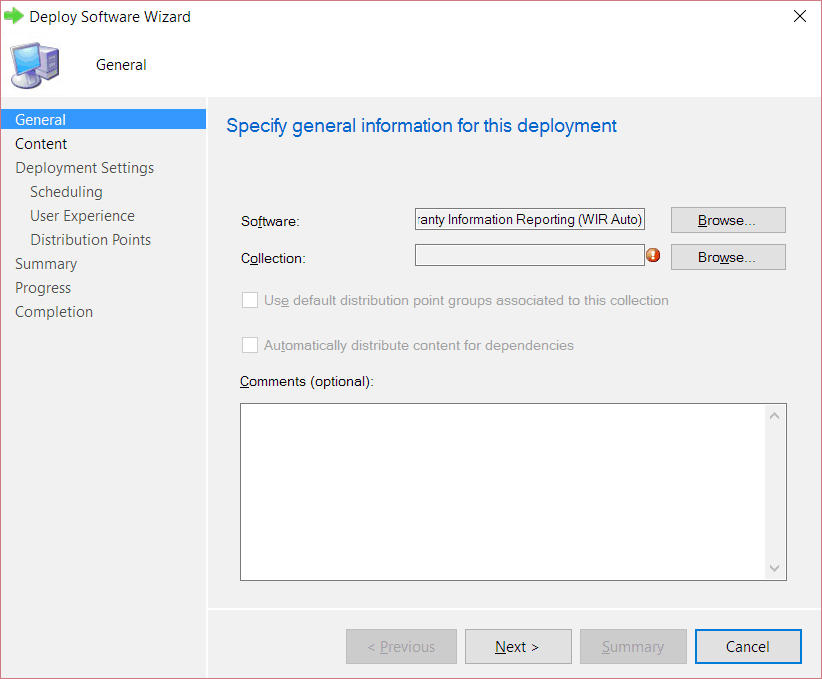
2. Click on the Browse button.
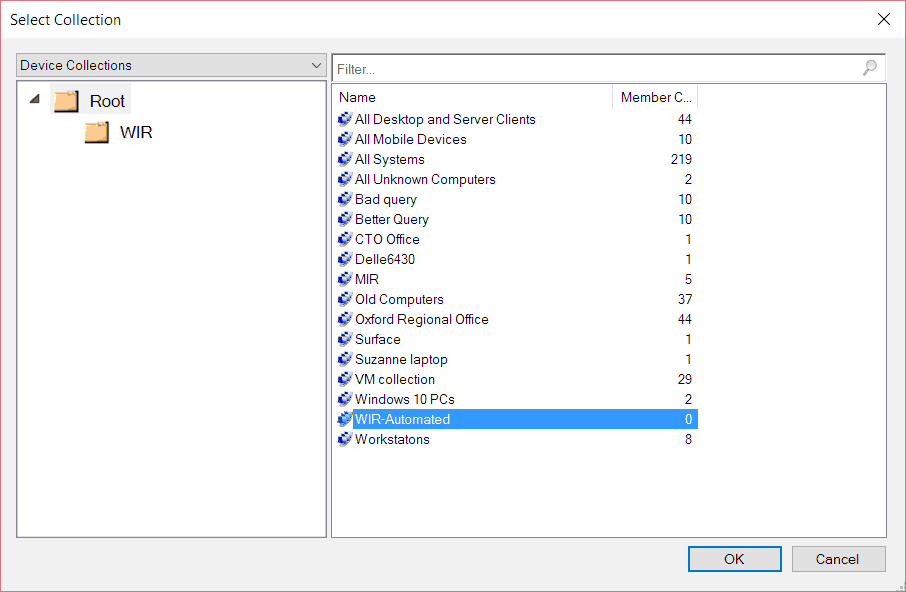
3. Select the WIR-Automated collection. Click OK.
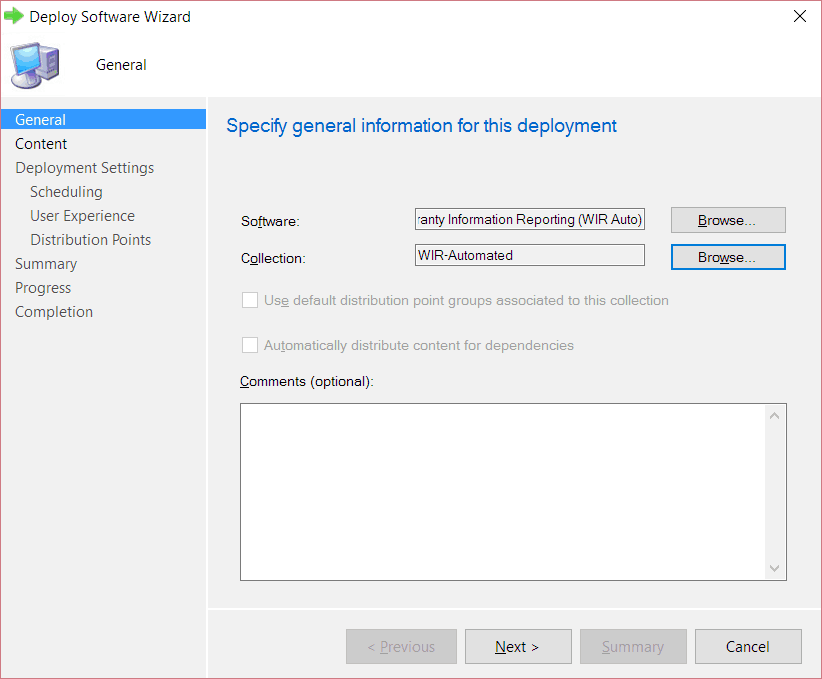
4. Click Next.
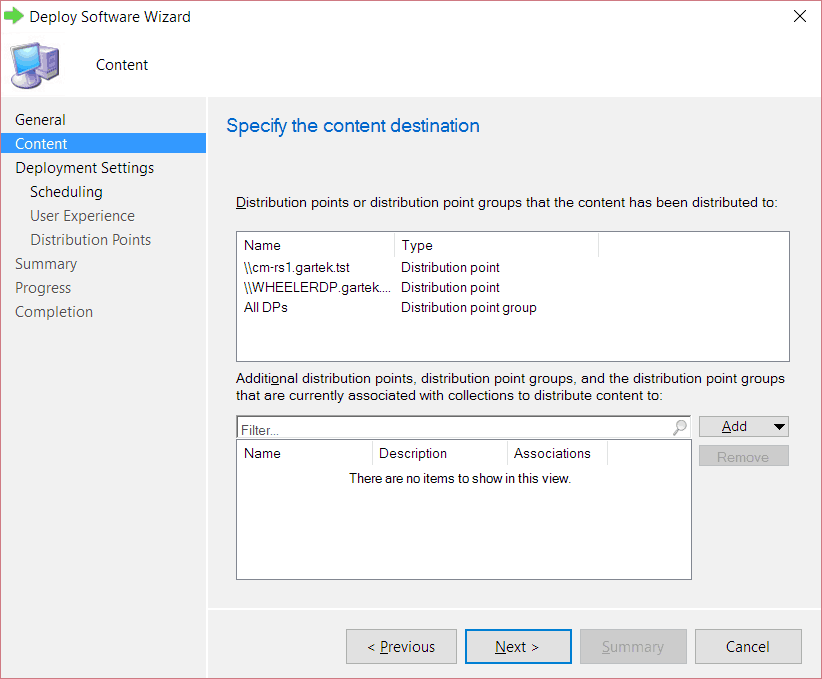
5. Ensure that the WIR content is distributed to the appropriate distribution points. Click Next.
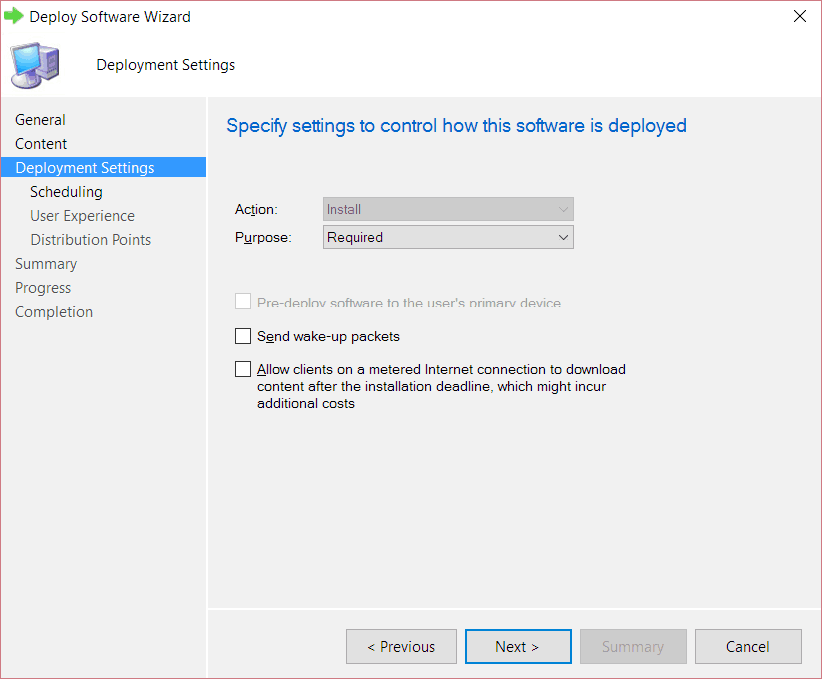
6. Click Next to keep the Required deployment type.
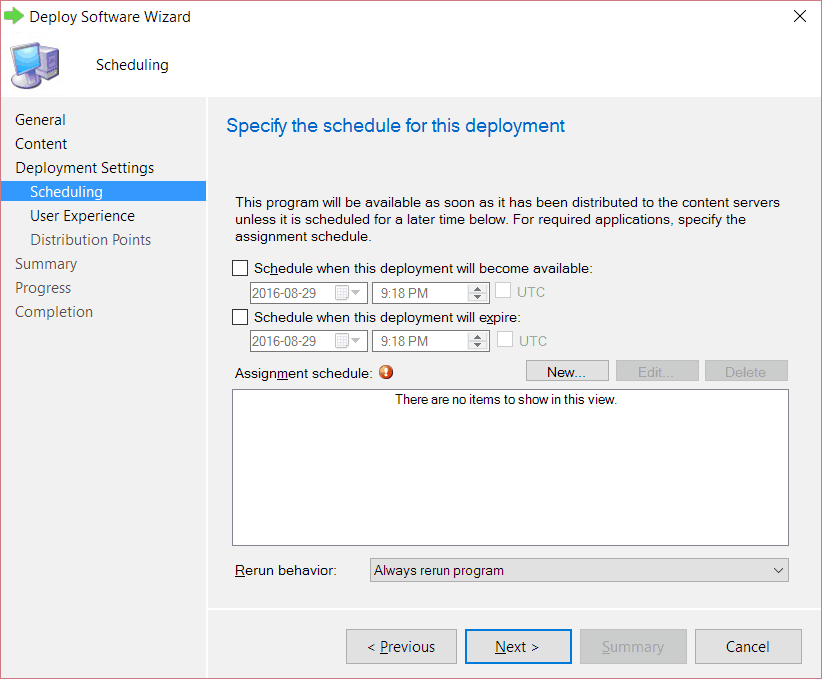
7. Click New...
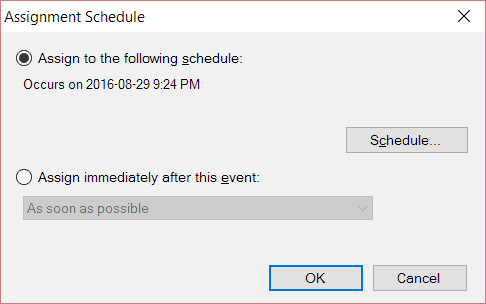
8. Click Schedule…
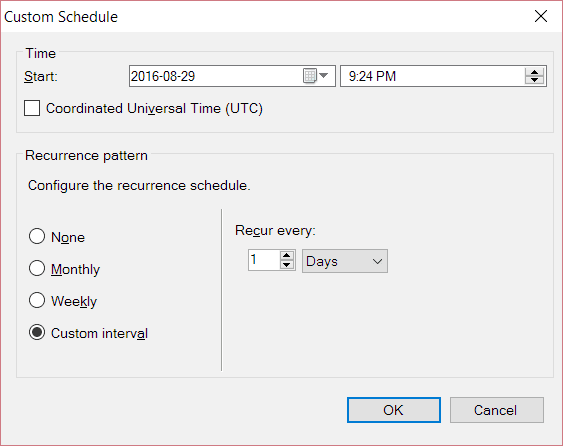
9. Select the Custom interval radio button and click OK.
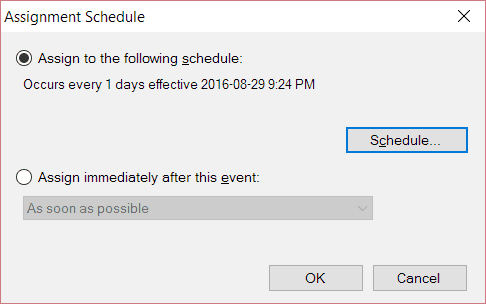
10. Click OK to close the Assignment Schedule window.
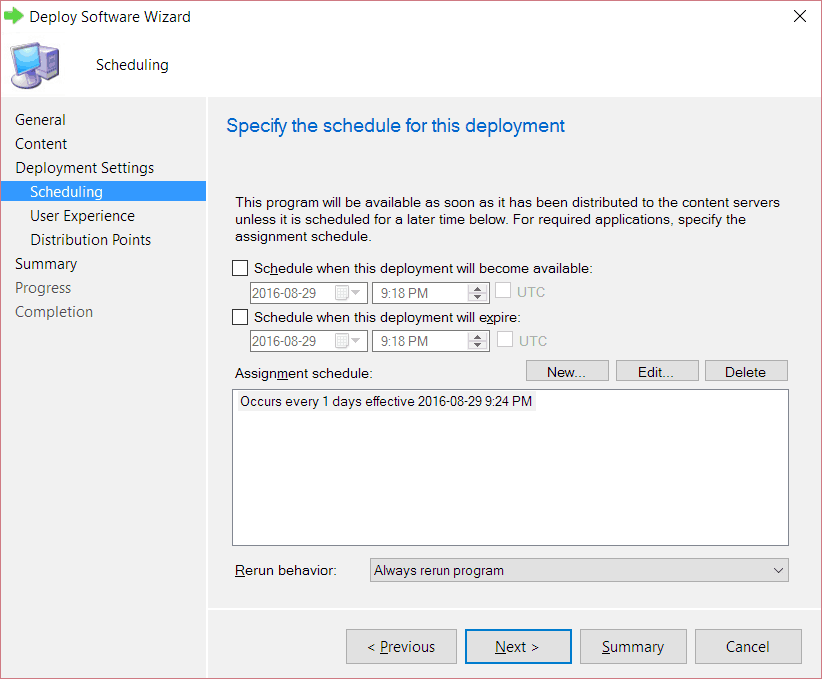
11. Important: Ensure that the Rerun behaviour is set to Always rerun program before clicking on Summary.
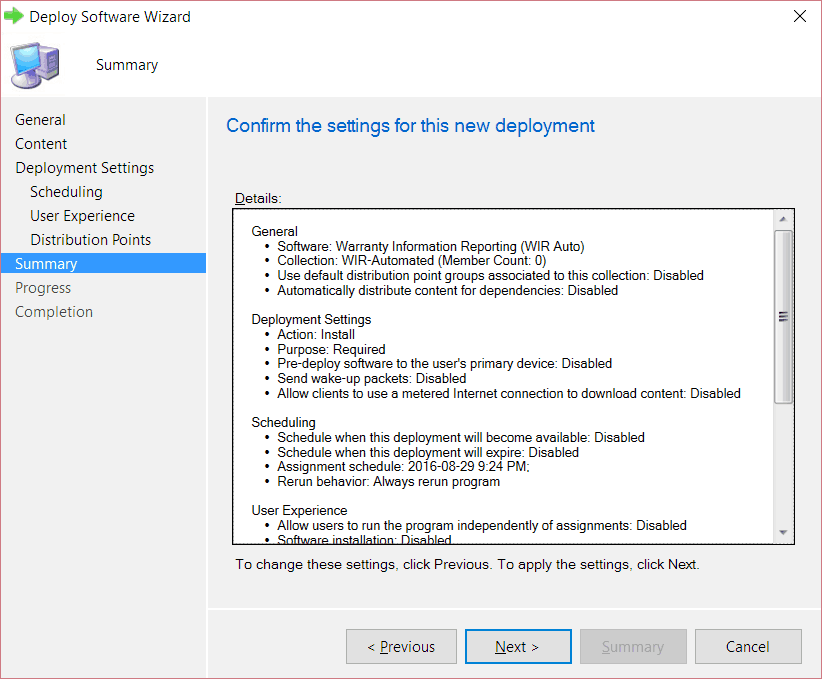
12. Click Next.
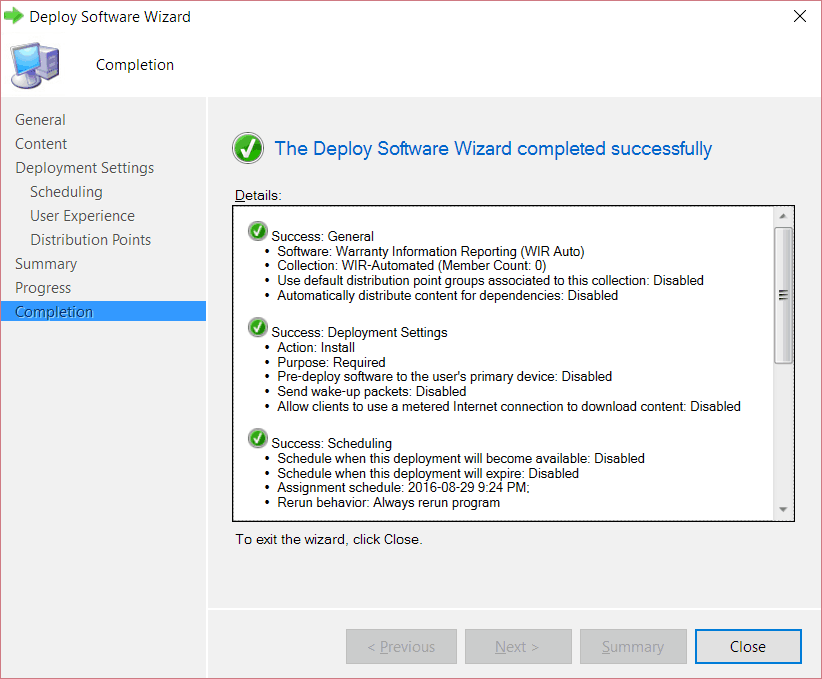
13. Click Close to complete the wizard.
With that last step completed, any computer without WIR details or a Data Source Check value of 100 or greater, will automatically rerun the WIR Auto program on a daily basis until warranty information is returned.