Remote Access
To access warranty information on a remote computer, run the WIR interface (Warranty3.exe). The default location is: C:\Program Files\Enhansoft\Warranty_Information_Reporting_v3.5\bin on your ConfigMgr Site server.
From here you can easily connect to the local PC’s WIR data or a remote PC’s WIR data by entering the PC’s name. Next, click on the Connect button to populate the program output fields. This action will retrieve the warranty data stored in WMI for that PC. If there is no warranty data available within WMI for WIR on the PC, WIR will collect the warranty data using the local PC as a proxy.
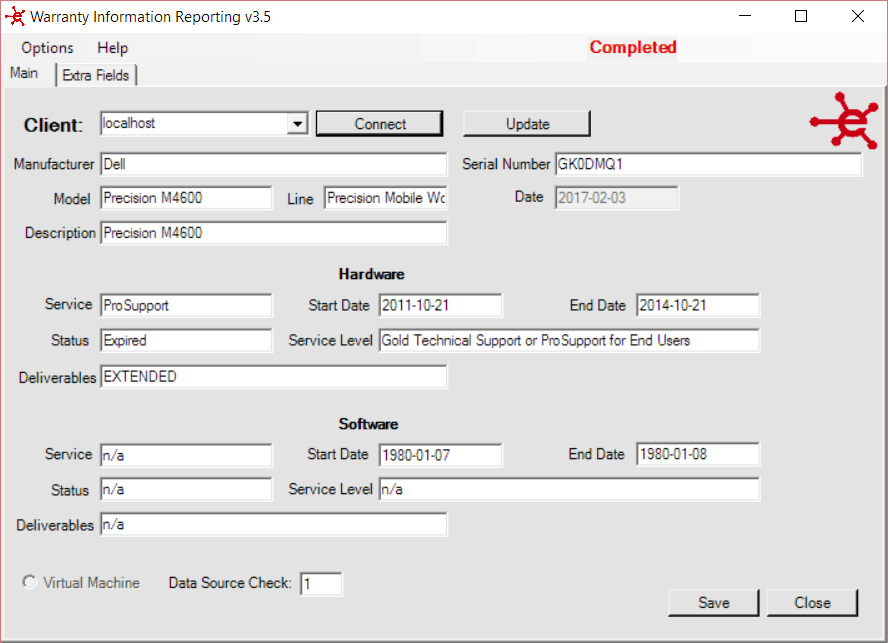
To confirm or update the warranty data from the manufacturer, click the Update button. This will perform a lookup of the PC’s warranty data.
Finally click Save to save the warranty data to the remote PC.