Creating a Collection with the WIR Query
- Start by creating a device collection.
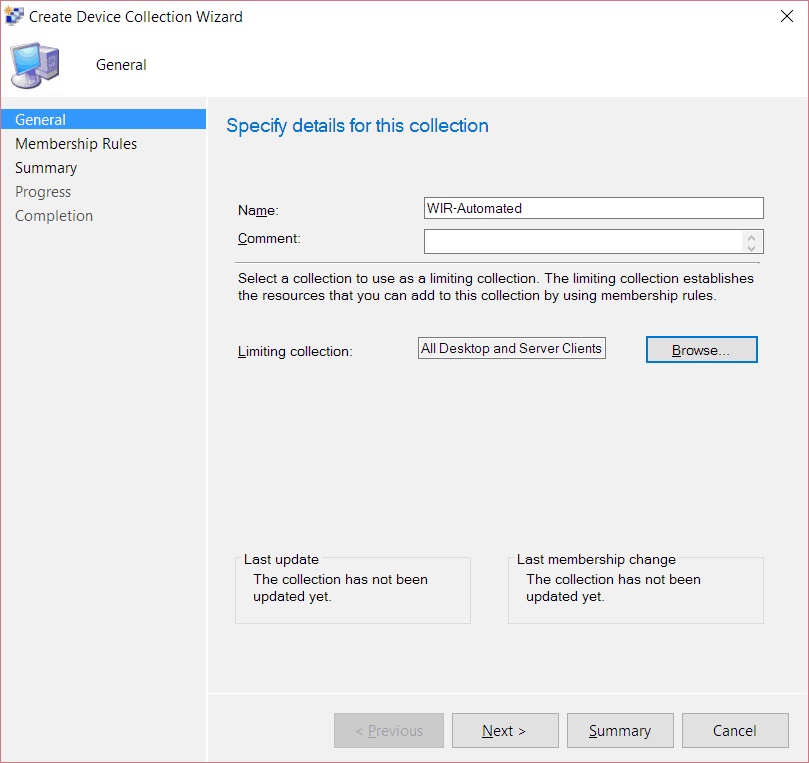
2. Give the collection a name (in this example it is WIR-Automated) and limit the collection to All Desktop and Server Clients.
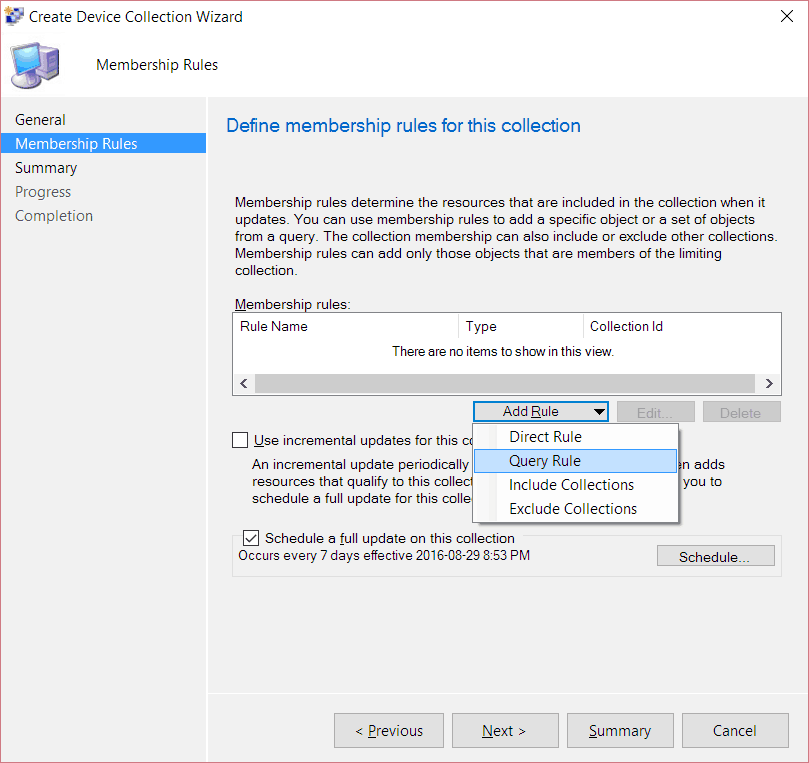
3. Click Add Rule. Select Query Rule.
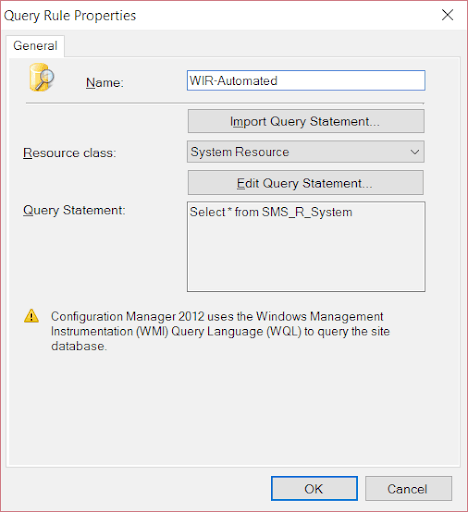
4. Enter the query’s name. Then click on Import Query Statement…
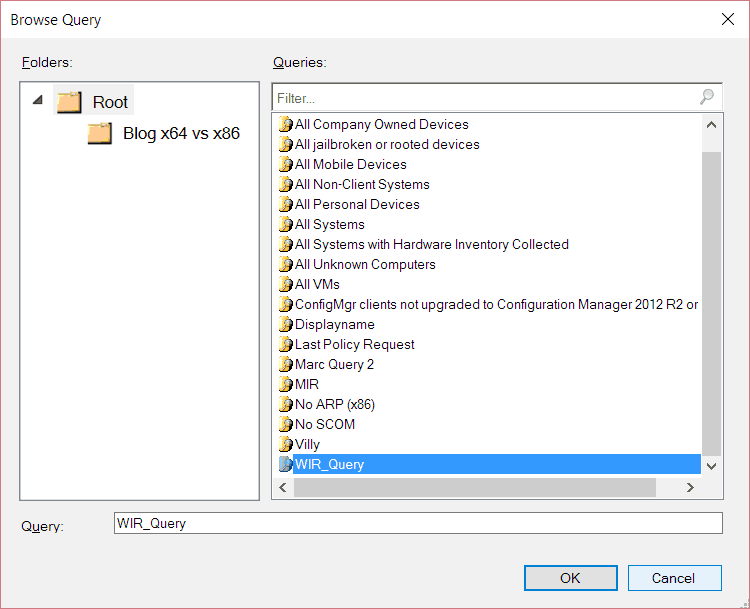
5. Select WIR_Query from the list. Click OK.
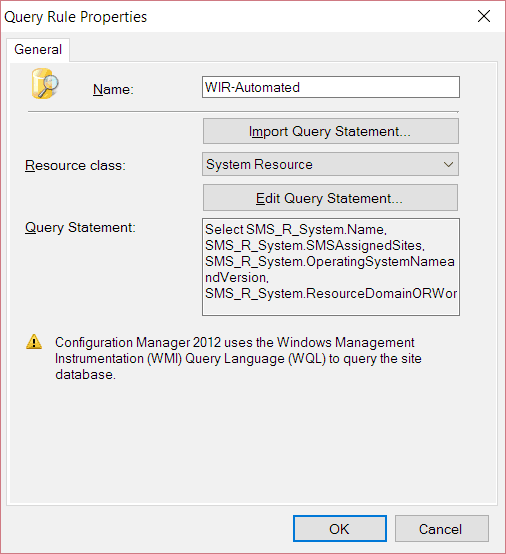
6. Click OK.
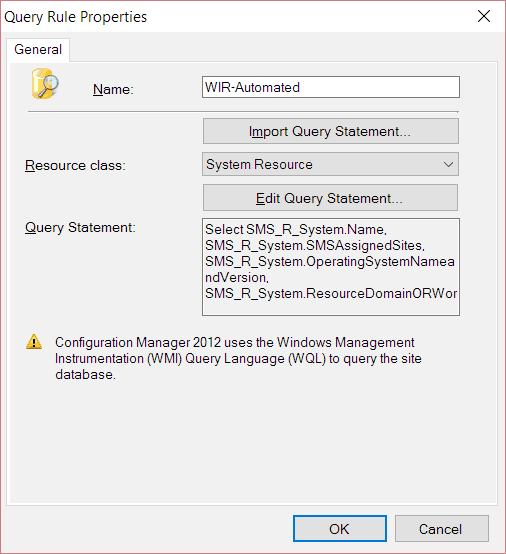
7. Select Schedule…
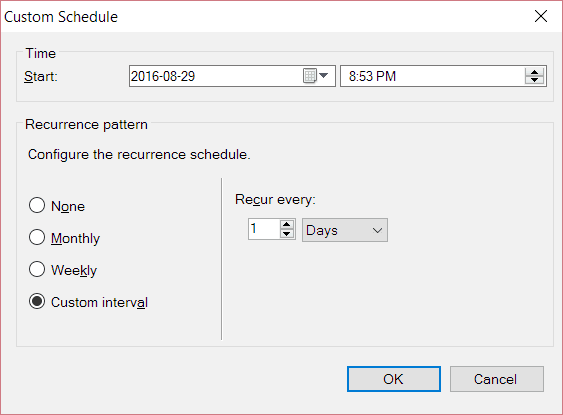
8. Set a start time and set the schedule to Daily or Weekly. Click OK.
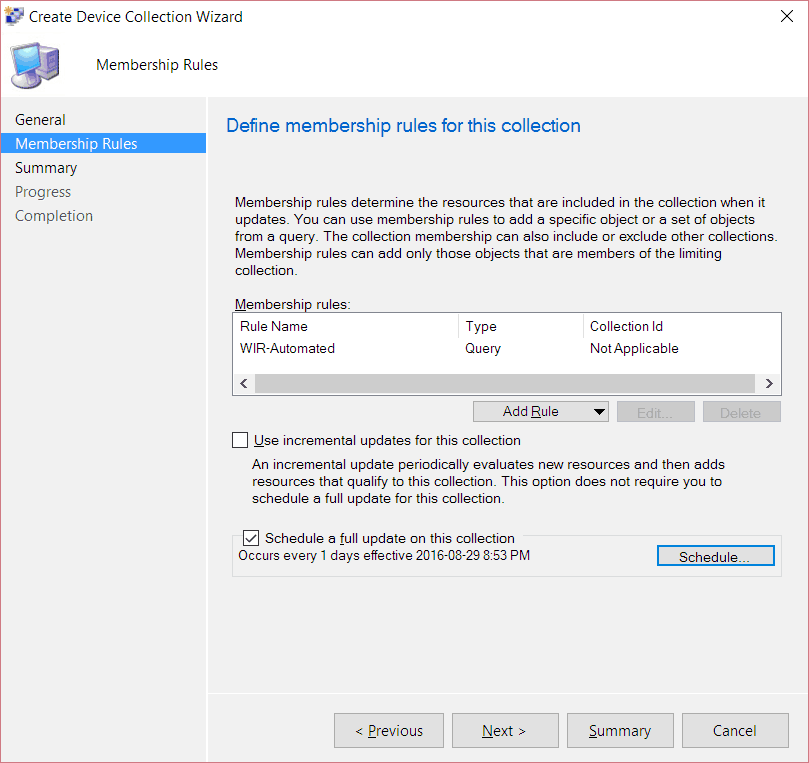
9. Click Next.
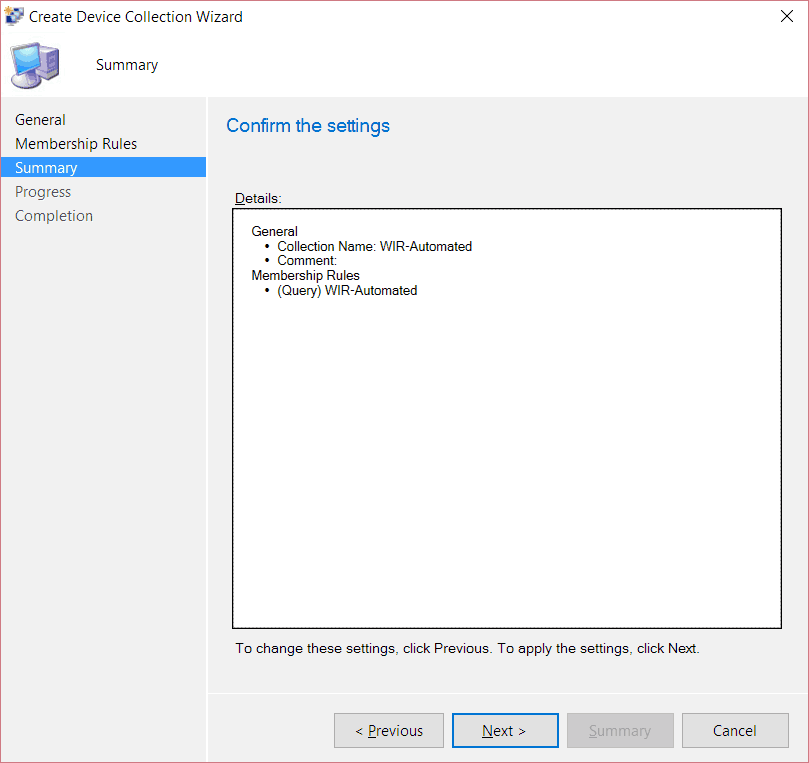
10. Click Next.
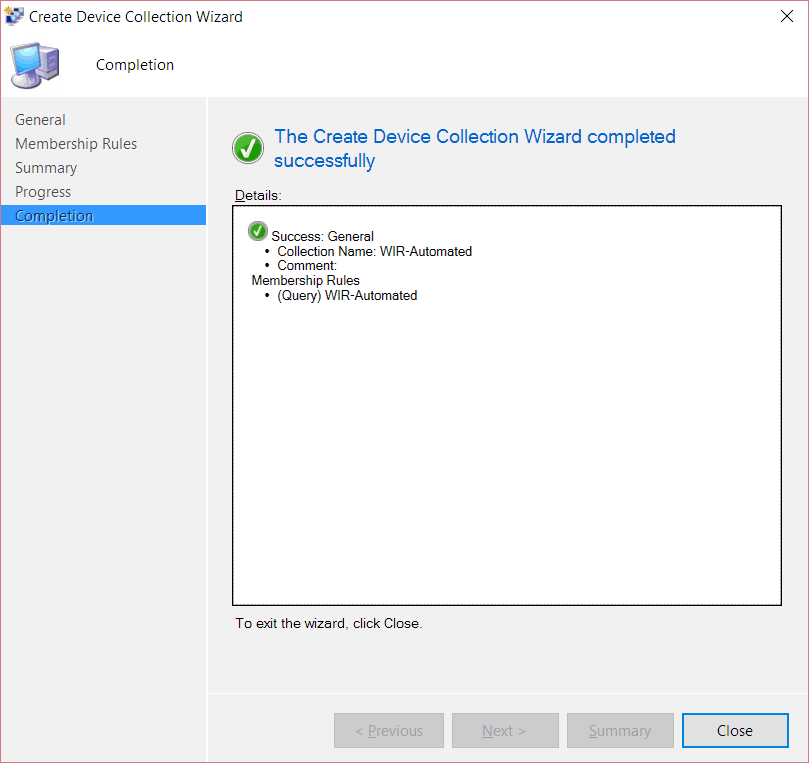
11. Click Close.
The collection will populate with any computer that has no warranty details, or has a Data Source Check value of 100 or greater. Over the next few days, computers will be automatically removed from the collection once warranty data and hardware inventory information is updated within Configuration Manager.