Enable Remote Errors
Oftentimes if remote error messages are not enabled, SQL Server Reporting Services (SSRS) will not display the actual reason behind an error message for security reasons. An example of this type of messaging can be found below and also in the SQL Server Replication and SSRS troubleshooting section.

In order to see the true error, you will need to enable remote errors. This can be done by taking the following steps.
- Run the SQL Server Management Studio with elevated privileges.
- Logon to Reporting Services
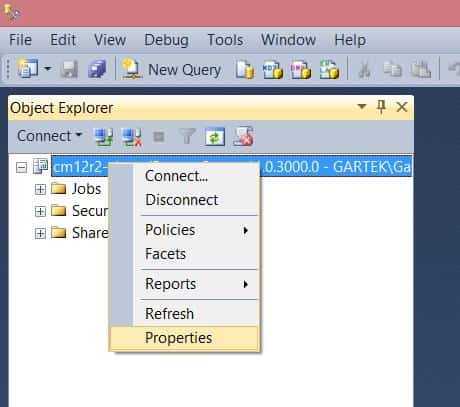
3. Right-click on your server’s name and select the Properties node.
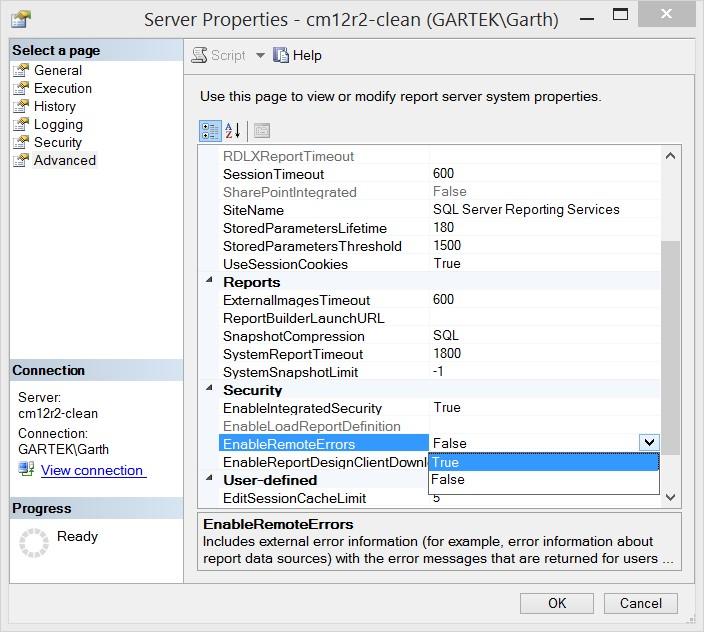
4. Once the Server Properties page is open, click on Advanced. In the Advanced page look for EnableRemoteErrors. Change the value to True and click OK.
Now that remote errors are enabled you will be able to see the actual reason behind any error message. This will allow you to be more efficient troubleshooting errors.